UPDATE 17DEC2010: Rockstar intern @danceswithdeer brought us this awesome
contrast ratio calculator. YMMV, but after extensive testing it’s been determined that QR readers begin to have difficulty reading codes
below a ratio of 4:1. So that’s our guideline, and we’re sticking to it. (Btw the one at bottom left is 1.5:1) Also, if I would have known I’d be geeking out this hard over QR code contrast ratios I wouldn’t have bothered playing sports in high school.

QR codes are magical things. From some dots your mobile phone’s camera can decipher
more than 4,000 characters. They can be almost any
size, and they still work even if you
damage part of them.
Because of this resilience and flexibility, you can customize the code to match your campaign by tweaking the
colors or adding some design
flair. You’ll notice that for your
ShareSquare QR codes, we give you PDF vector files so you can twerk them to your heart’s delight. It’s because we want you to be happy. You’ll also notice that our standard code (top left above) already comes with a bit of distinction: Dodger Blue and rounded edges to make it a little easier on the eyes.
But you’ve made this code so that people can use it, not just talk about how artsy-fartsy it is. (Looking at you SET Japan.) And for your code to actually scan, the one immutable factor is contrast. The pattern in the foreground (the code) needs to be sufficiently darker than the background. It’s important to note that the inverse (bottom right above) doesn’t work on most readers. Stay away from that.
The background doesn’t need to be white, but be sure the foreground color is distinct and darker. I’ve yet to find the best way to quantify contrast ratio as it pertains to this, but as soon as I do I’ll update this post with a minimum threshold recommendation. In the meantime pull out your phone and test whether it scans, you bum.
BONUS: If you’re on a Mac do this keyboard combo right now: Control + Alt/Option + Command + 8 all at the same time.
Check out our
FAQ for more insight on QR code best practices.
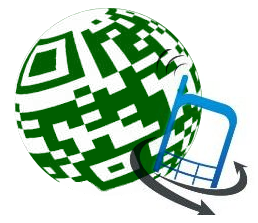


































































No comments:
Post a Comment